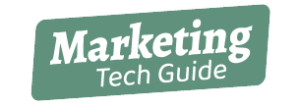Adobe Illustrator, Ai for short, is a vector-based program in the Adobe Creative Suite. Unlike Photoshop, which uses bitmap images to store data, Adobe Illustrator draws shapes using mathematical algorithms called paths.
Vectors in Adobe Illustrator
A design created in Illustrator is a vector graphic, which can be scaled to any size without losing quality.
When Should You Use Ai?
Illustrator is best for creating things like:
- logos
- vector illustrations
- web graphics
- motion graphics
- business cards/stationary
- front and back flyers
- trifold brochures
When to NOT use Adobe Illustrator
Avoid using Illustrator for:
- image editing
- pixel graphics/effects
- books
- newsletters
- Video
Don’t Use Ai to Design Something with Many Pages
If you’re designing marketing materials that require several pages, Illustrator is not the best application. InDesign is much more efficient for building layouts with many pages, like course catalogs or event programs.
Cool Features of Adobe Illustrator
- In-panel editing allows you to work on multiple images simultaneously
- Numerous page outputs help you see the overall feel of a design
- Can create very realistic photo-quality drawings,
- Works on just about any computer system
- Has relatively small file sizes
Learning How to Use Ai
The biggest drawback to Adobe Illustrator is that it has a steep learning curve. However, most Adobe programs have similar interfaces, so if you already know how to use Photoshop, figuring out Illustrator will be easier.
Illustrator Alternatives
Though equipped with excellent functionality, Adobe Illustrator is not the quickest or least expensive option.
Save Time with Canva
If you don’t have time to learn Illustrator, Canva is a quick alternative. This simple graphic design program has many of the same design capabilities as Ai, plus pre-created templates to get you started.
Save Money with Affinity
Affinity Designer is another alternative to Adobe Illustrator. It offers nearly the same functionality for a fraction of the price.