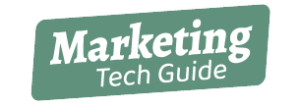Kerning concentrates on adjusting the space between two specific characters. Characters have various widths, and proportionally distancing them is important for aesthetic and readability purposes. A font downloaded from the Internet may or may not have good kerning. Google Fonts and Adobe Fonts typically have good kerning. However, amateur designers often make fonts at DaFont, 1001 Free Fonts, and Font Squirrel without proper kerning.
Computer programs offer automatic kerning, but this can only be utilized to a certain extent. Automatic kerning is the default spacing a program uses based on metric or optical kerning. Metric kerning utilizes values associated with the font from the kerning tables, while optical kerning employs an algorithm to compute the optimal space between characters.
In spite of the fact that the computer program may get some letters’ or characters’ kernings correct, typography needs a designer’s eye to get kerning just right. There are even letter spacing games like type.method.ac that help designers and non-designers alike hone their kerning skills.
Expect the kerning between characters to be different. For example, the kerning between an “e” and “r” may be -22, and an “n” and “i” could be -3. It all depends on how the letters look and fit together.
Manually kerning fonts gives designers more control of their designs but requires much more time and effort. It’s easy to become carried away with kerning as a designer, so make sure to consider the law of diminishing returns here. When creating marketing collateral, headers may be individually kerned in a catalog, but body copy may not be. Programs like Adobe InDesign or Illustrator are great for kerning text.
General Tips to Improve Kerning Include:
- Being aware of font size as larger text and spacing stands out more to the eye.
- Wait until a design is finished to kern.
- Flip words upside down to make difficult kerning adjustments.
- Do the challenge character combination kerning first like A, W, V, K, T, L, F, Y, v, k, y