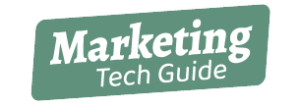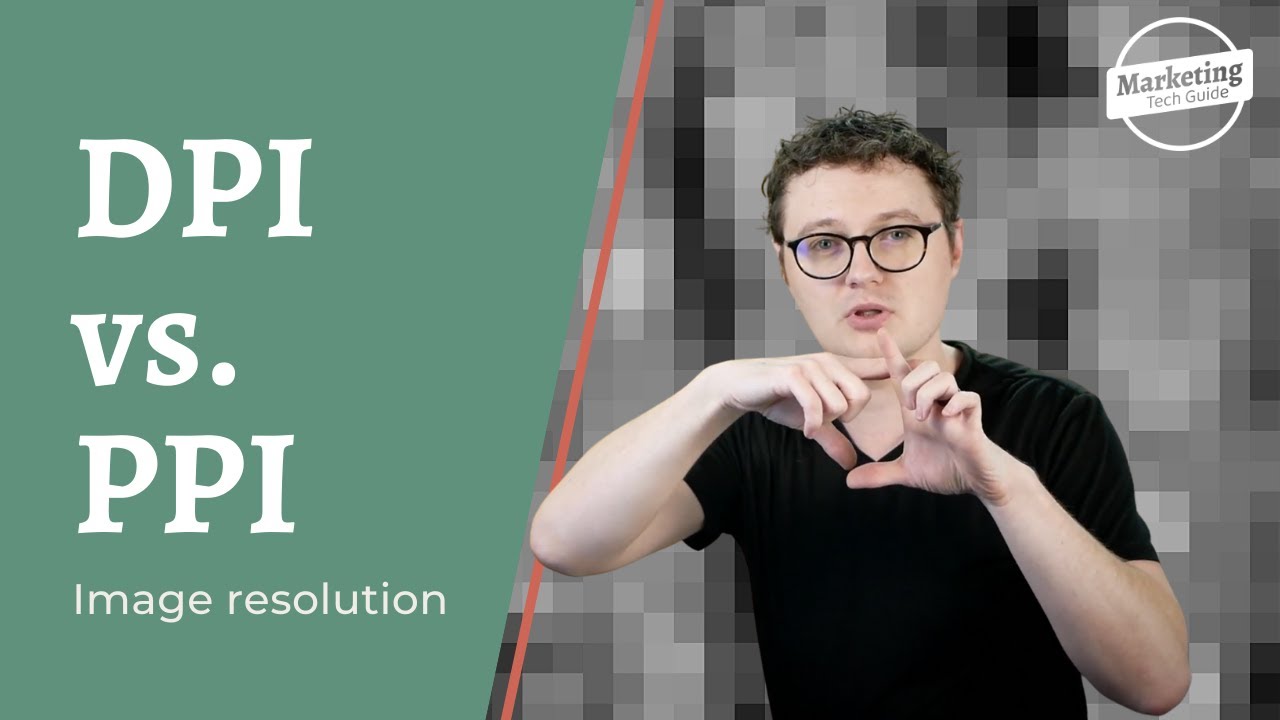DPI and PPI are two terms that are often used interchangeably, but they have different meanings. DPI stands for “dots per inch,” while PPI stands for “pixels per inch.” Understanding the difference between the two is important for designers, photographers, and anyone who works with digital images.
DPI refers to the number of dots a printer can print per inch. The higher the DPI, the more detailed the print will be. For example, a printer with a DPI of 300 will print 300 dots per inch. This means that it can produce a high-quality print with fine details.
PPI, on the other hand, refers to the number of pixels present in an inch of a digital image. The higher the PPI, the more detailed the image will be. For example, an image with a PPI of 300 will have 300 pixels per inch. This means it will be sharper and more detailed than an image with a lower PPI.
Image Resolution
Image resolution is a term that is often used in conjunction with DPI and PPI. Resolution refers to the number of pixels present in an image, usually measured in megapixels. The higher the resolution, the more detail an image will have.
When designing for print, it’s important to use images with a high enough resolution to ensure that they look crisp and clear when printed. A resolution of 300 PPI is generally considered the minimum for high-quality printing.
DPI and PPI in Design
Understanding DPI and PPI is crucial for designers. When creating digital designs, it’s important to use images with a high enough resolution to ensure that they look good on different devices. For example, a website design that looks great on a computer screen may not look as good on a mobile device if the images are not optimized for different screen sizes.
Adobe Photoshop is a popular tool for designers, and it has features that allow users to adjust the DPI and PPI of images. When working with digital images, it’s important to pay attention to both DPI and PPI to ensure the images look good across different devices.
How to Keep Your DPI In-Check With InDesign
Let’s say you are creating a newsletter for a non-profit. On the back of it, you need to include a list of all the board of directors. Each board member has an ultra-high-resolution portrait photo of around 20 MB. However, each portrait only needs to be the size of a postage stamp.
While the images started at 300 DPI, they may become 1,000 to 2,000 DPI as you make them smaller. Since these images are small and you don’t need the high resolution, set InDesign to drop the resolution of your photos to 300 DPI automatically from the “Save PDF” dialogue. This setting will help you save a ton of file storage space. While designing, you can always check the “Effective PPI” from the links panel (window > links).
What’s the Best DPI for Digital Screens?
Since DPI refers to the density of pixels within a given space, an image with a low DPI will look grainy compared to one with a high DPI. If you’re designing for a digital display, you’ll want to set the DPI to 72. This size is the maximum pixel density of most computer monitors.
While most of your designs will only need 72 DPI to show up clearly on most screens, there are exceptions to the rule. Some 4k monitors, e-readers, and other specialty displays require 300 or 400 DPI.
What’s the Best DPI for Print?
You never want to go below 300 DPI for print because your collateral will become blurry. You’ll want to ask your printer what the best DPI is for your printing needs. Typically, you won’t need to print above 450 DPI unless you’re printing for a large billboard or banner.
Beware of Large Print Files!
Images above 450 DPI won’t appear crisper in a normal-sized document, but they will occupy your file space. In InDesign, you’ll want to set PDFs to trim down files over 450 DPI to save on file space.
Effective DPI in InDesign
InDesign also has a unique tool called effective DPI. Say you have an image that is 1,000 pixels x 1,000 pixels at 100 DPI. If you shrink it to 1/3 of the original image size (333×333), your image will go from 100 DPI to 300 DPI. In short, making the image smaller will increase its DPI.
Conclusion
In conclusion, DPI and PPI are two important terms that anyone who works with digital images should understand. DPI refers to the number of dots that a printer can print per inch, while PPI refers to the number of pixels in an inch of a digital image. Understanding these terms is crucial for designers, photographers, and anyone who works with digital images.
Additional Resources:
- “What is DPI and PPI?” by David Nield, TechRadar, https://www.techradar.com/news/what-is-dpi-and-ppi
- “DPI vs. PPI: What’s the difference?” by Jon Martindale, DigitalTrends, https://www.digitaltrends.com/photography/dpi-vs-ppi/
- “Image Resolution, Pixel Dimensions, and Document Size in Photoshop” by Adobe, https://helpx.adobe.com/photoshop/using/image-resolution-pixel-dimensions-document-size.html